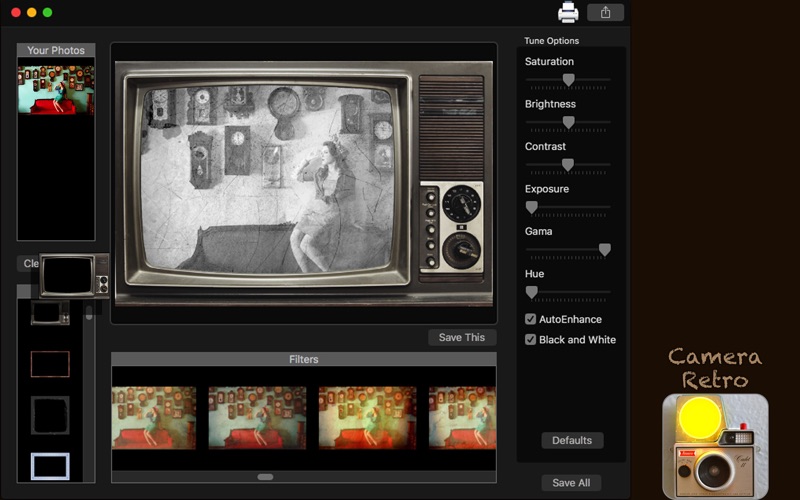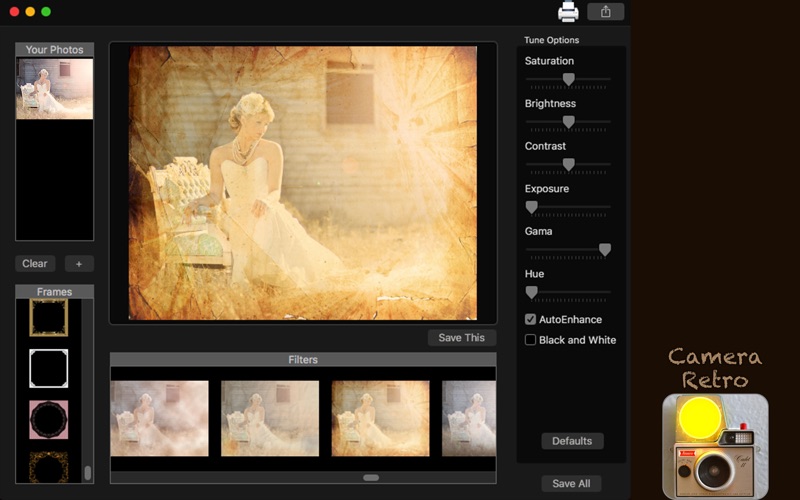
Camera Retro - Vintage Image Effects
Are you trying to give vintage effects to your photos but you cant find filters to do a good job? With Camera Retro - Vintage Image Effects you can find tools do to that and still allows you to improve the quality of your photo!
Our app provide 74 amazing filters, which 10 are unique, and 40 frames with an easy to use interface to provide you the better ways to turn your photos in amazing vintage posts and memories.
• Adding Images: You can add one or more images to apply the filters and frames.
• Color Correction: Enhance the quality of your pictures using the tools Auto-Enhance, Black and White effect, Saturation, Brightness, Contrast, Exposure, Gama and Hue.
• Light Adjustment: Using the exposure tool, it’s possible to increase or decrease the light effects of the picture.
• Using filters: You can choose between 74 beautiful vintage filters, which are 10 of them unique filters to use on your image.
• Using frames: Choose between 40 fancy vintage frames to apply on your pictures.
• Share on social media: With just a simple click, you can share your photo directly in social network.
• Print images: You can print your new image with just one click.
• Export Images: You can save your image with the formats PNG, JPEG, JPEG2000, TIFF and BMP.
••••••••••••••••••••••••••••••••••••••••••••••••••••••••••••
Enjoy our amazing features:
••••••••••••••••••••••••••••••••••••••••••••••••••••••••••••
• 74 different filters, 10 unique.
• 40 frames.
• Auto-Enhance.
• Black And White.
• Saturation.
• Brightness.
• Contrast.
• Exposure.
• Gama.
• Hue.
• Easily print your photo.
• Share on social media.
• Save images with PNG, JPEG, JPEG2000, TIFF or BMP formats.
• Open almost all types of image formats.
••••••••••••••••••••••••••••••••••••••••••••••••••••••••••••
How to use:
••••••••••••••••••••••••••••••••••••••••••••••••••••••••••••
1. Click the [ + ] button to add one or more images to edit.
2. In Filters area, you can choose the filter you wanna use.
3. In Frames area, you can choose the frame you want.
4. Adjust the settings like you want (Auto-Enhance, Black and White, Contrast, Brightness, and more) in Tune Options area.
5. For Color Change, move the Hue bar.
6. For Light Adjustment, move the Exposure bar.
7. Use the [ Defaults ] button if you wanna use the default settings of your image.
8. Click [ Save This ] button to save your image and [ Save All ] to save all on the list, choosing between PNG, JPEG, JPEG2000, TIFF and BMP formats.
9. Click [ - ] if you wanna delete any image on list.
10. Click [ Clear ] if you wanna clean all images on list.
11. To print your image, you can click on the Printer button.
12. To post your photo on social media, you can click on the Share button and choose the social network you wanna post.
••••••••••••••••••••••••••••••••••••••••••••••••••••••••••••
If you need help?
••••••••••••••••••••••••••••••••••••••••••••••••••••••••••••
Do you need any help? If you have any doubt or trouble with our products and company, like to make a suggestion or submit a request for a new feature, you can use the following tools:
Go to our website: ••• bravecloud.org
There you can find:
• Frequently Asked Questions
• List of applications
• Tutorials
and more…
You can also send an email to: ••• [email protected]
We’ll respond as soon as we can. Your contact is very important and with it we can constantly improve our apps.